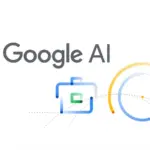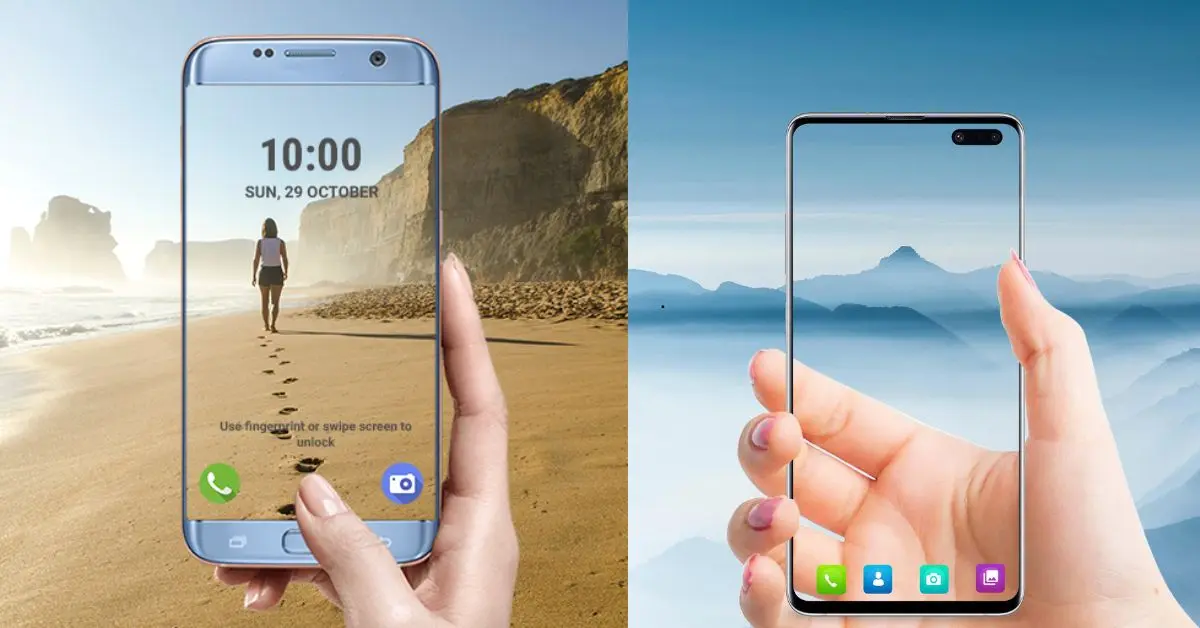Customizing your smartphone’s display is a great way to make it stand out. Setting a transparent screen and live wallpaper can give your phone a futuristic and eye-catching appearance. Whether you want a see-through effect or an animated background, this guide will show you how to achieve a unique look for your device.
What is a Transparent Screen?
A transparent screen creates the illusion that your phone’s display is see-through by using your camera’s live feed as the wallpaper. This gives an amazing visual effect, making your device look futuristic and stylish.
How to Set a Transparent Screen on Your Phone
To achieve a transparent screen effect, you’ll need a transparent screen app that uses your phone’s camera to display the background in real time.
Steps to Set a Transparent Screen:
- Download a Transparent Screen App – Search for a trusted app on the Google Play Store or the App Store.
- Install and Open the App – Grant necessary permissions, including camera access.
- Enable the Transparent Effect – The app will use your phone’s rear camera to create a live wallpaper effect.
- Set as Wallpaper – Apply the transparent screen effect as your default home screen background.
- Adjust Settings – Modify brightness, transparency levels, and camera orientation for the best results.
What is a Live Wallpaper?
Live wallpapers are animated backgrounds that move, react, or change dynamically. They add a touch of elegance and excitement to your phone’s display.
How to Set a Live Wallpaper on Your Phone
Setting a live wallpaper is easy and can be done using built-in settings or third-party apps.
Steps to Set a Live Wallpaper:
- Go to Settings – Open your phone’s Wallpaper & Theme settings.
- Choose Live Wallpaper – Select from the default live wallpapers or download third-party ones.
- Apply the Wallpaper – Tap Set Wallpaper and choose whether to apply it to the home screen, lock screen, or both.
- Customize Settings – Some live wallpapers allow you to adjust effects, speed, and interactions.
Best Apps for Transparent Screen & Live Wallpapers
If your phone does not have built-in live wallpaper options, you can download apps from the Play Store or App Store. Some popular apps include:
- Transparent Screen & Live Wallpaper (combines both effects)
- Live Wallpapers HD (offers high-quality animated backgrounds)
- KLWP Live Wallpaper Maker (customizable live wallpaper creator)
- Walloop (huge collection of HD live wallpapers)
Tips for the Best Transparent Screen & Live Wallpaper Experience
- Battery Life: Live wallpapers and transparent screens can drain the battery faster. Adjust settings to optimize performance.
- Performance Impact: Older phones may experience lag with animated wallpapers.
- Use Dark Mode: If using a live wallpaper, a dark theme can help conserve battery.
- Choose High-Quality Wallpapers: Ensure clarity and resolution for the best visual experience.
Conclusion
Setting a transparent screen or live wallpaper is a great way to make your smartphone look unique and stylish. With the right apps and settings, you can create an eye-catching display that stands out. Try these customization tips today and give your phone a fresh, modern look!