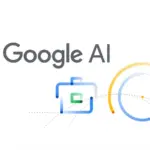Screenshots are a great way to capture important information, conversations, or funny moments, but they can clutter your iPhone’s Photos app and mix with your personal pictures. If you want to keep your screenshots private or simply organize your gallery better, there are easy ways to hide them without deleting them.
In this guide, we’ll show you how to hide screenshots on your iPhone using built-in features like the Hidden Album and third-party apps.
Why Hide Screenshots on Your iPhone?
There are several reasons you might want to hide screenshots from your main gallery:
✅ Keep Your Photos App Organized – Prevent screenshots from cluttering your personal pictures.
✅ Maintain Privacy – Hide sensitive screenshots from prying eyes.
✅ Easy Access – Store screenshots separately without deleting them.
Now, let’s dive into the best methods to hide screenshots on your iPhone.
Method 1: Move Screenshots to the Hidden Album
Apple provides a built-in Hidden Album feature that lets you move photos and screenshots out of the main gallery. Here’s how:
Steps to Hide Screenshots in the Hidden Album:
1️⃣ Open the Photos app on your iPhone.
2️⃣ Go to the “Screenshots” album (or locate the screenshot manually).
3️⃣ Tap “Select” in the top right corner and choose the screenshots you want to hide.
4️⃣ Tap the share button (square with an upward arrow).
5️⃣ Scroll down and tap “Hide”, then confirm by tapping “Hide Photos”.
Your screenshots will now be moved to the Hidden Album, which won’t appear in your main gallery.
How to Access the Hidden Album:
- Open the Photos app
- Scroll down and tap Albums
- Find and open the Hidden Album
How to Make the Hidden Album Invisible
By default, the Hidden Album is visible in the Photos app. To make it completely hidden:
1️⃣ Open Settings on your iPhone.
2️⃣ Scroll down and tap Photos.
3️⃣ Toggle off “Show Hidden Album”.
Now, your screenshots are completely hidden and can only be accessed by turning this setting back on.
Method 2: Use the Notes App to Lock Screenshots
If you need extra privacy, you can store sensitive screenshots in the Notes app and lock them with Face ID or a password.
Steps to Lock Screenshots in Notes:
1️⃣ Open the Photos app and select your screenshot(s).
2️⃣ Tap the Share button and choose “Add to Notes”.
3️⃣ Save the note and open the Notes app.
4️⃣ Find the note, tap “More” (•••), then select “Lock”.
5️⃣ Set a password or use Face ID/Touch ID to secure it.
Your screenshots will now be hidden behind a password-protected note, and you can delete them from the Photos app.
Method 3: Use a Third-Party App
If you want more advanced privacy features, you can use third-party apps like:
🔒 Private Photo Vault – Move screenshots into a PIN-protected album.
🔒 Keepsafe – Hide and encrypt sensitive photos.
🔒 Folder Lock – Organize and secure screenshots in a locked folder.
Simply import your screenshots into these apps and delete them from your Photos app for maximum security.
Final Thoughts
Hiding screenshots on your iPhone is easy with built-in features like the Hidden Album and Notes app. If you need extra privacy, third-party apps provide password protection and encryption.
Now, you can keep your screenshots organized and private without cluttering your Photos app! 📲✨
Would you like more iPhone privacy tips? Let me know!