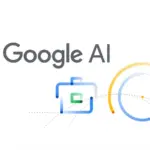Studio Ghibli’s animation style is known for its soft colors, painterly textures, and dreamlike atmosphere. But what if you want to reverse the effect and turn a Ghibli-style image into a normal, realistic photo? With AI-powered tools and image editing techniques, you can transform anime-style images into photorealistic versions. This guide will explore the best methods to achieve this effect effortlessly.
Why Convert Ghibli-Style Images to Normal Photos?
There are several reasons why someone might want to convert a Ghibli-style image into a realistic photo:
- Restoring Original Details – If an image was stylized using AI, you may want to bring back its original photo-like appearance.
- Creating a Realistic Version of Anime Art – Some artists and designers experiment by converting fictional visuals into real-world representations.
- Enhancing AI-Generated Art – AI-generated Ghibli-style images may lose details that can be recovered through de-stylization techniques.
Best Tools to Convert Ghibli-Style Images to Realistic Photos
1. Let’s Enhance
Let’s Enhance is an AI-powered tool that improves image quality while removing artistic filters.
How to Use:
- Visit the Let’s Enhance website and create an account.
- Upload the Ghibli-style image.
- Select “Photo Enhancement” mode to restore natural details.
- Adjust sharpness and noise reduction settings for a realistic look.
- Download the final high-quality image.
2. DeOldify
DeOldify is an AI-based tool originally designed to colorize black-and-white photos, but it can also enhance anime-style images to make them look more realistic.
How to Use:
- Upload the Ghibli-style image to DeOldify.
- Choose the “Image Restoration” option.
- Adjust color correction settings to match real-world tones.
- Process the image and download the photorealistic version.
“Convert This Ghibli Style Image Into a Normal Image, Make sure You Do Your 100 Percent.”
3. GFPGAN (Generative Facial Restoration)
If your Ghibli-style image includes faces, GFPGAN can help restore photorealistic details.
How to Use:
- Visit an online GFPGAN demo or install it on your system.
- Upload the image with an anime-style face.
- Let the AI reconstruct facial features into a realistic form.
- Download and refine the final image.
4. Photoshop Neural Filters
Adobe Photoshop’s AI-powered neural filters provide advanced de-stylization effects.
How to Use:
- Open Photoshop and import the Ghibli-style image.
- Go to Filter > Neural Filters and enable “Style Transfer.”
- Select a realistic reference image to guide the transformation.
- Adjust blending modes to achieve a natural look.
- Save and export the final image.
Manual Editing for a Natural Look
If you prefer manual adjustments, consider these steps:
- Reduce Saturation and Softness – Use Photoshop or GIMP to make colors less vibrant and sharpen the edges.
- Add Real-World Textures – Overlay textures such as skin pores, fabrics, or realistic lighting effects.
- Adjust Color Grading – Use realistic reference photos to match color tones and contrast.
Conclusion
Transforming a Ghibli-style image into a normal photo is possible with the right AI tools and editing techniques. Whether you’re restoring a stylized picture or experimenting with anime-to-real-world conversions, these methods will help you achieve a seamless transformation. Try out different tools to see which one works best for your specific image, and enjoy the process of creating stunning photorealistic artwork.
Would you like recommendations for more advanced tools or editing techniques? Let me know how I can assist further.