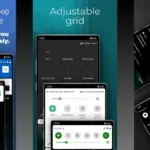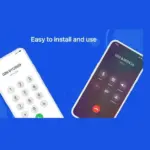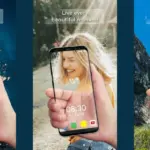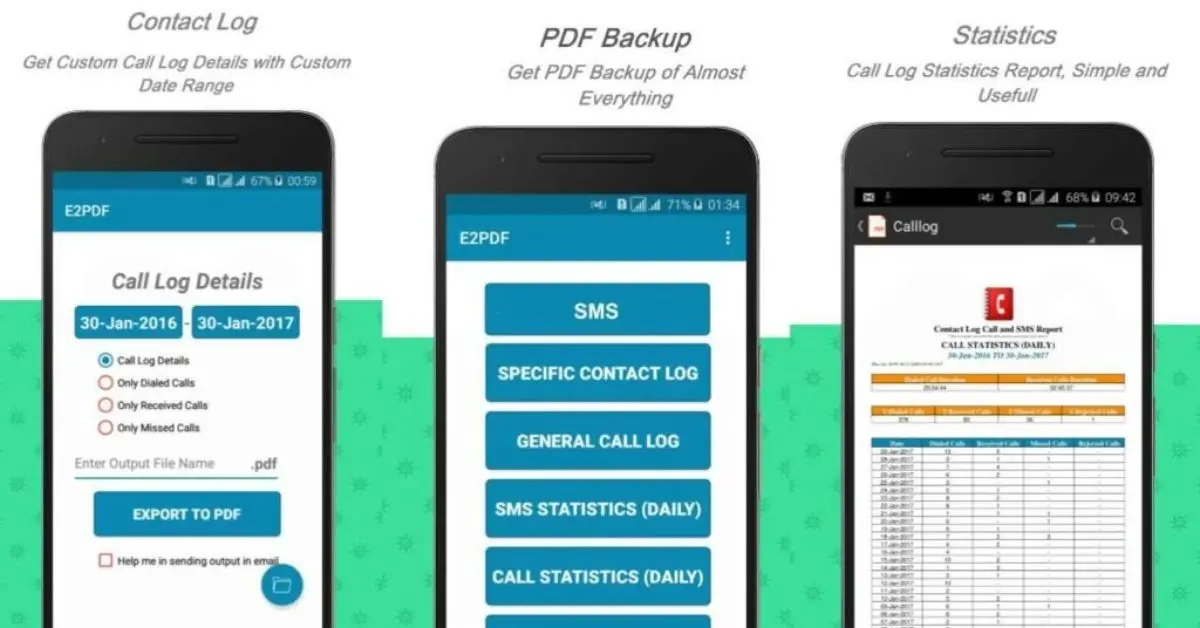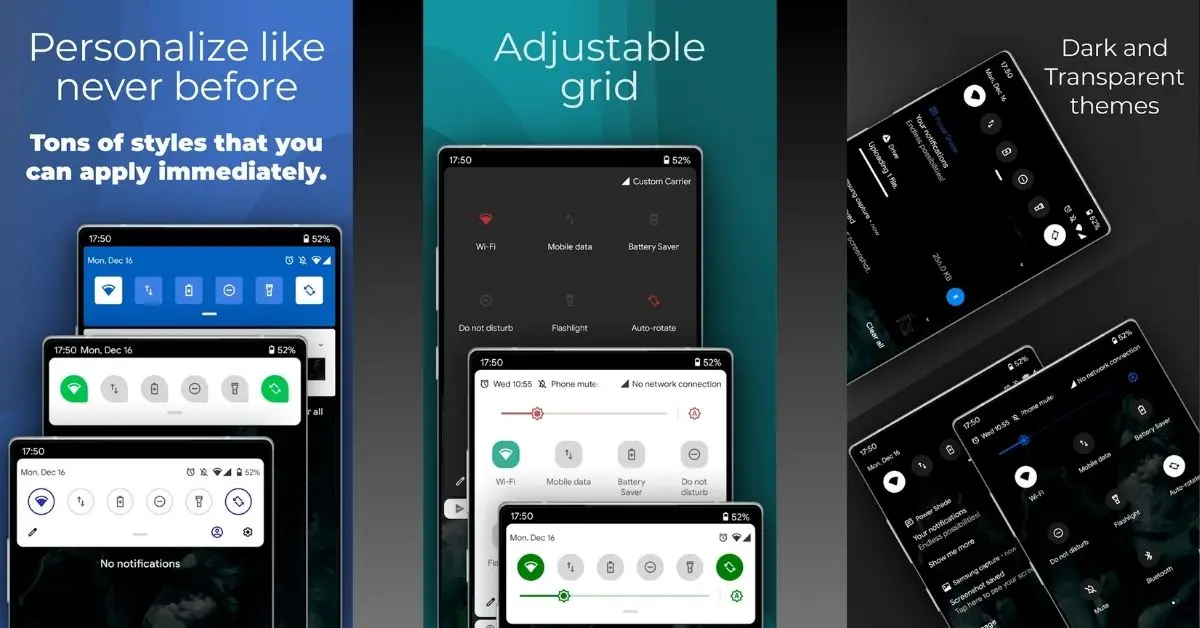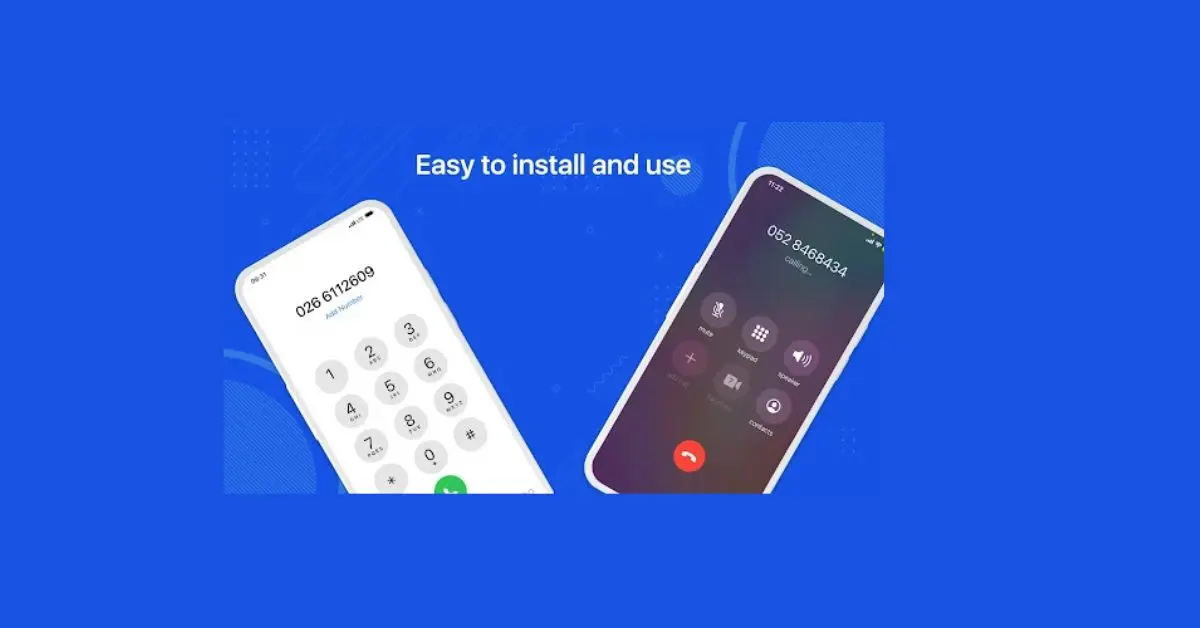In today’s digital world, losing important data like SMS, call logs, and contacts can be frustrating. Whether it’s due to accidental deletion, phone damage, or switching to a new device, having a reliable backup solution is essential.
E2PDF (Easy Backup to PDF) is a powerful app that allows users to back up SMS, call logs, and contacts effortlessly. This app lets you save your data in PDF, XML, or CSV formats, making it easy to access, print, or restore when needed. In this guide, we’ll walk you through how to use E2PDF to back up and secure your phone data efficiently
Why Use the E2PDF App for Backups?
E2PDF is one of the simplest and most effective backup apps available on Android. Here’s why it’s a great choice:
✅ Free and Lightweight – The app is small in size and doesn’t slow down your device.
✅ Multiple Backup Formats – Save backups as PDF, XML, or CSV files.
✅ Easy to Use – The interface is user-friendly and requires minimal setup.
✅ One-Click Backup – Quickly save SMS, call logs, and contacts.
✅ Printable Reports – Export backups in PDF format for documentation or legal use.
✅ Cloud Storage Support – Store your backups on Google Drive, Dropbox, or Email for extra security.
Step-by-Step Guide to Backup SMS, Calls, and Contacts Using E2PDF
Step 1: Download and Install E2PDF
- Open the Google Play Store on your Android device.
- Search for E2PDF – Backup & Restore SMS, Call Logs, Contacts.
- Tap Install and wait for the app to download.
Step 2: Open E2PDF and Select Backup Type
Once installed, open the E2PDF app. You’ll see different backup options such as:
- SMS Backup
- Call Log Backup
- Contacts Backup
- Full Backup (SMS, Call Logs, Contacts)
Tap on the option you want to back up.
Step 3: Customize Your Backup
Depending on your selection, you’ll be given customization options:
✔ SMS Backup – Select all messages or filter by contact.
✔ Call Log Backup – Choose between all call logs or specific numbers.
✔ Contacts Backup – Backup all contacts or select only a few.
Once you’ve made your selection, proceed to the next step.
Step 4: Generate and Save Backup
- Tap “Generate Backup” and wait for the app to create the file.
- Once completed, choose where to save the backup:
- Internal Storage
- Google Drive
- Dropbox
- Email (Send the backup to yourself)
If you save it in PDF format, you can print it or share it as needed.
Step 5: Restore Backup (If Needed)
If you ever lose your data or switch to a new device, restoring is easy:
- Open E2PDF and go to the restore section.
- Select the backup file you saved earlier.
- Tap Restore and wait for the data to be added back to your phone.
This process works best for SMS and contacts. Call logs can be viewed manually.
Best Practices for Backing Up Your Data with E2PDF
✔ Regular Backups – Schedule weekly or monthly backups to avoid data loss.
✔ Store Backups Securely – Save copies on Google Drive or Dropbox for extra protection.
✔ Use PDF for Documentation – PDF backups are great for legal or business purposes.
✔ Check Storage Space – Ensure your phone has enough space for backup files.
Final Thoughts
The E2PDF app is a simple and effective way to back up SMS, call logs, and contacts on your Android device. With its one-click backup, multiple file formats, and cloud storage support, it provides a reliable solution for securing important phone data.
Whether you’re switching to a new phone or just want extra protection, E2PDF ensures your information is always safe and accessible. Download the app today and keep your data secure!