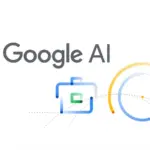Customizing your WhatsApp background is a great way to personalize your chats and make conversations more enjoyable. Whether you want to set a favorite photo, a scenic view, or a custom wallpaper, WhatsApp allows you to change your chat background easily.
In this guide, we will walk you through the step-by-step process of setting a picture as your WhatsApp background on both Android and iOS devices.
Why Customize Your WhatsApp Background?
Changing your WhatsApp chat background offers several benefits:
- Personalization: Add a personal touch by using your favorite images.
- Better Readability: Choose a background that enhances text visibility.
- Mood & Aesthetics: A beautiful wallpaper can make your chats more visually appealing.
How to Set a Picture as Your WhatsApp Background on Android
Follow these steps to customize your WhatsApp chat wallpaper on an Android device:
Step 1: Open WhatsApp
Launch the WhatsApp application on your phone.
Step 2: Go to Chat Settings
- Tap the three-dot menu in the top right corner.
- Select Settings from the dropdown menu.
- Navigate to Chats and then tap Wallpaper.
Step 3: Choose a New Background
- Tap Change to select a new wallpaper.
- You will see multiple options:
- My Photos/Gallery: Choose an image from your phone’s gallery.
- Solid Colors: Select a plain color background.
- WhatsApp Library: Use built-in WhatsApp wallpapers.
- Default Wallpaper: Reset to the original WhatsApp background.
Step 4: Adjust and Set the Wallpaper
- If you selected a custom image from your gallery, adjust it to fit the screen as desired.
- Tap Set Wallpaper to confirm the selection.
Your new background will now appear in all individual chats unless you choose a different wallpaper for specific conversations.
How to Set a Picture as Your WhatsApp Background on iPhone
For iPhone users, the process is similar:
Step 1: Open WhatsApp & Access Chat Settings
- Open WhatsApp on your iPhone.
- Tap Settings at the bottom right corner.
- Go to Chats and select Chat Wallpaper.
Step 2: Select a New Background
- Tap Choose a New Wallpaper.
- You will see options like:
- Photos: Pick an image from your camera roll.
- Solid Colors: Use a plain background.
- WhatsApp Wallpaper Library: Choose from WhatsApp’s built-in wallpapers.
Step 3: Adjust and Apply the Wallpaper
- Select your preferred image and adjust it to fit your screen.
- Tap Set to apply the new background.
Your selected picture will now appear in all WhatsApp chats unless you set individual chat wallpapers.
How to Set a Different Wallpaper for a Specific Chat
WhatsApp also allows you to set different backgrounds for individual chats.
Steps to Set a Unique Background for One Chat:
- Open WhatsApp and go to the chat you want to customize.
- Tap the three-dot menu (Android) or the chat name (iPhone).
- Select Wallpaper & Sound (on iPhone) or Wallpaper (on Android).
- Choose an image from the available options or select one from your gallery.
- Adjust and set the wallpaper for that specific chat.
This is useful if you want to assign different wallpapers for different contacts.
Tips for Choosing the Best WhatsApp Background
- Use High-Quality Images: Choose a clear and high-resolution image for the best appearance.
- Consider Readability: Avoid wallpapers with too many details or bright colors that may make text hard to read.
- Match Your Mood: Use a relaxing image, a favorite memory, or an inspiring quote to enhance your chatting experience.
Conclusion
Setting a custom picture as your WhatsApp background is a simple yet effective way to personalize your chats. Whether you want to use a personal photo, a calming wallpaper, or a stylish design, WhatsApp gives you multiple options to customize your experience.
Try updating your chat wallpaper today and give your WhatsApp a fresh, personalized look.