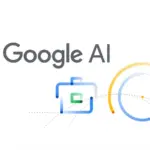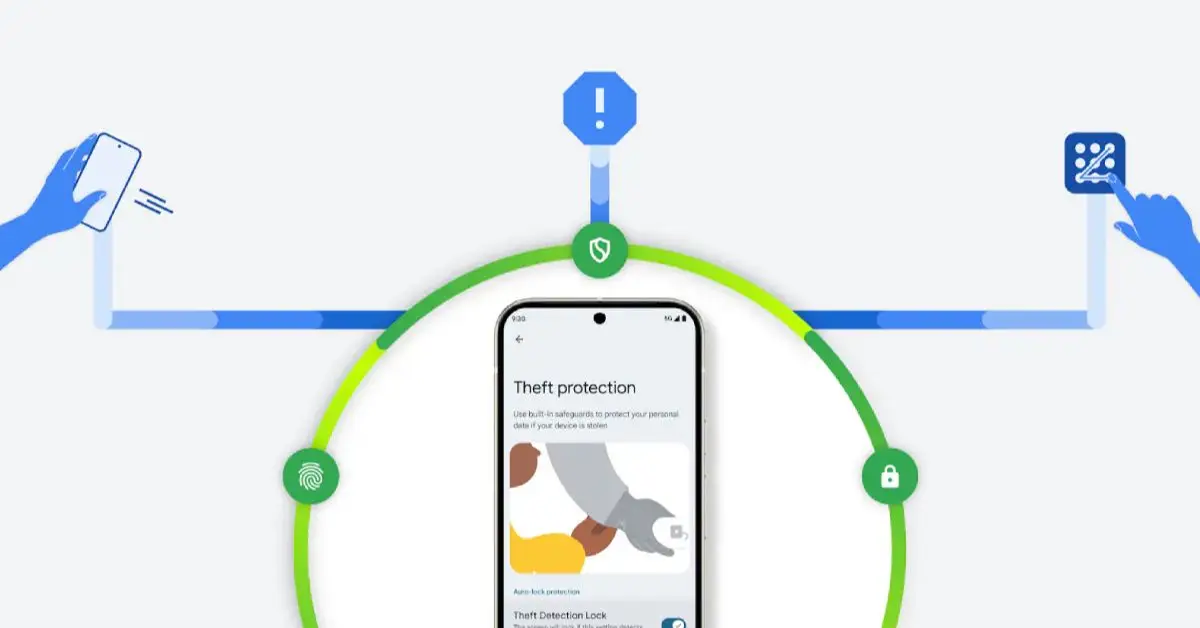Google has introduced a powerful new security feature called Identity Check, designed to provide extra protection for Android devices. This feature requires biometric authentication, such as fingerprint or facial recognition, to safeguard sensitive settings and user data from unauthorized access.
Notably, it activates when users are outside their trusted locations, ensuring that only the rightful owner can make critical changes. In this article, we will explore how Identity Check works, its availability, and how it enhances Android security.
What is the Identity Check Feature?
The Identity Check feature is Google’s latest security enhancement aimed at preventing unauthorized access to critical device settings. Even if someone knows your PIN or password, they cannot change security settings without biometric authentication. This prevents hackers or thieves from resetting passwords or modifying account access.
Key Highlights of Identity Check:
- Biometric Authentication Requirement: Certain actions, such as changing the device PIN or accessing Google Passkeys, require biometric verification.
- Triggers Based on Location: If users are outside their trusted locations, biometric verification becomes mandatory.
- Protection for Sensitive Data: Prevents unauthorized access to Google accounts, passkeys, and security settings.
- Integration with Other Security Features: Works alongside Theft Detection Lock and Offline Device Lock to ensure comprehensive device protection.
How It Works
The Identity Check feature is designed to activate when the device detects an untrusted location. Trusted locations include places like your home or office, where authentication requirements are relaxed. However, if you are in an unfamiliar place, the feature will prompt for biometric verification before allowing any sensitive actions.
For instance, attempts to change the device PIN, modify Google Passkeys, or reset security settings will require fingerprint or facial recognition authentication. This ensures that even if someone gains access to your device, they cannot make critical changes without your biometric confirmation.
Where is the Identity Check Feature Available?
Google has started rolling out Identity Check globally, initially for Pixel and Samsung Galaxy devices.
Eligible Devices:
- Pixel Phones: Pixel 6, Pixel 7, Pixel 8, Pixel 9 series, and Pixel Fold running Android 15.
- Samsung Galaxy Devices: Galaxy S25, Galaxy S25+, and Galaxy S25 Ultra with One UI 7.
Google plans to expand support to more Android manufacturers later in the year. The feature can be activated by navigating to:
Settings > Google Services and Preferences > Primary Google Account > All Services > Theft Protection.
The rollout is being managed through Google Play Services and the Find My Device app, ensuring a seamless integration across compatible devices.
How Identity Check Improves Device Security
Identity Check is a key part of Google’s Theft Protection toolset, adding an extra security layer against unauthorized access. Here’s how it enhances security:
1. Prevents Unauthorized Changes to Security Settings
Even if a hacker or thief gains access to your phone, they cannot change key security settings without biometric authentication. This is particularly important for protecting:
- Google account credentials
- Passkeys and two-factor authentication settings
- Phone PIN or password reset attempts
2. Works with Google’s Theft Protection Tools
Identity Check is not a standalone feature; it integrates with Google’s other security tools:
- Theft Detection Lock: Uses AI to detect suspicious movements (e.g., snatching motion) and automatically locks the phone.
- Offline Device Lock: Ensures the phone remains locked even if it goes offline.
3. Trusted Locations for Convenience
To reduce unnecessary biometric authentication prompts, users can define trusted locations where authentication is less strict. This makes everyday use smoother while maintaining strong security in unknown areas.
How to Enable Identity Check on Your Device
To activate Identity Check, follow these steps:
- Open Settings on your Android device.
- Navigate to Google Services and Preferences.
- Select Primary Google Account.
- Tap on All Services > Theft Protection.
- Enable Identity Check and set up trusted locations.
This setup ensures that security remains robust yet user-friendly.
The Final Words
Google’s Identity Check is a significant upgrade in Android security, ensuring that biometric authentication is required for sensitive changes. Initially available on Pixel and Samsung Galaxy devices, the feature is expected to expand to more Android devices soon. When combined with Google’s Theft Detection Lock and Offline Device Lock, Identity Check strengthens protection against unauthorized access.
For users concerned about device security, Identity Check is a must-have feature that aligns with Google’s commitment to user safety and data protection. As cyber threats evolve, features like these provide peace of mind and enhanced security for Android users worldwide.