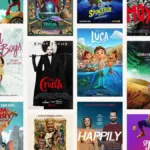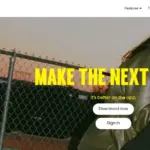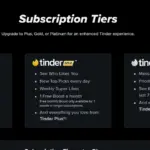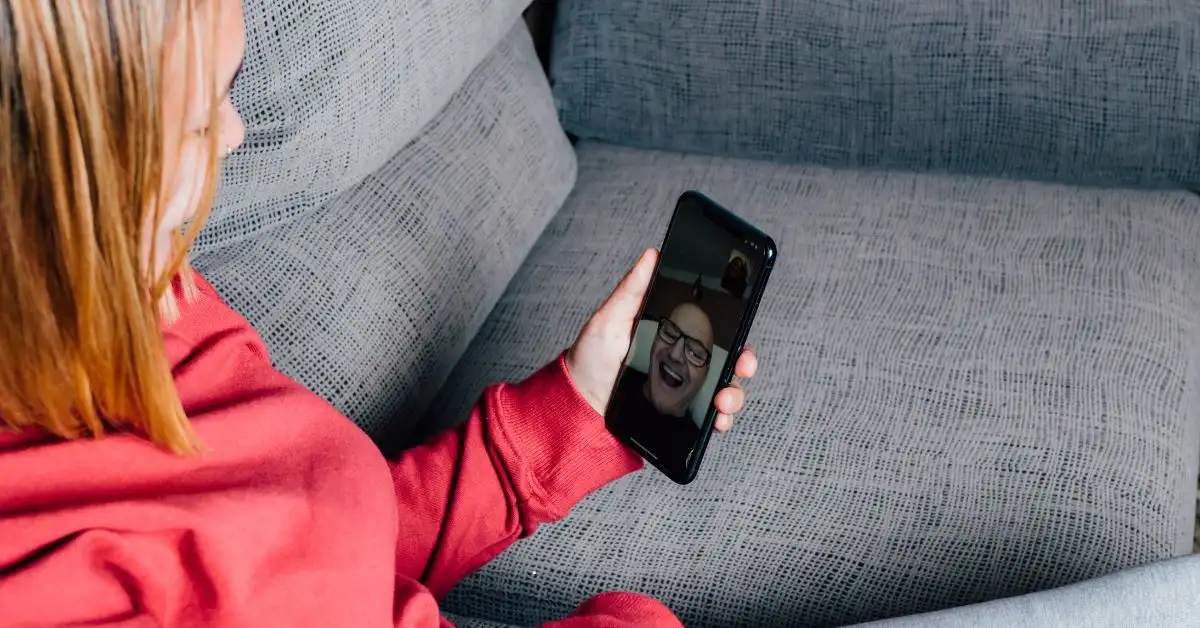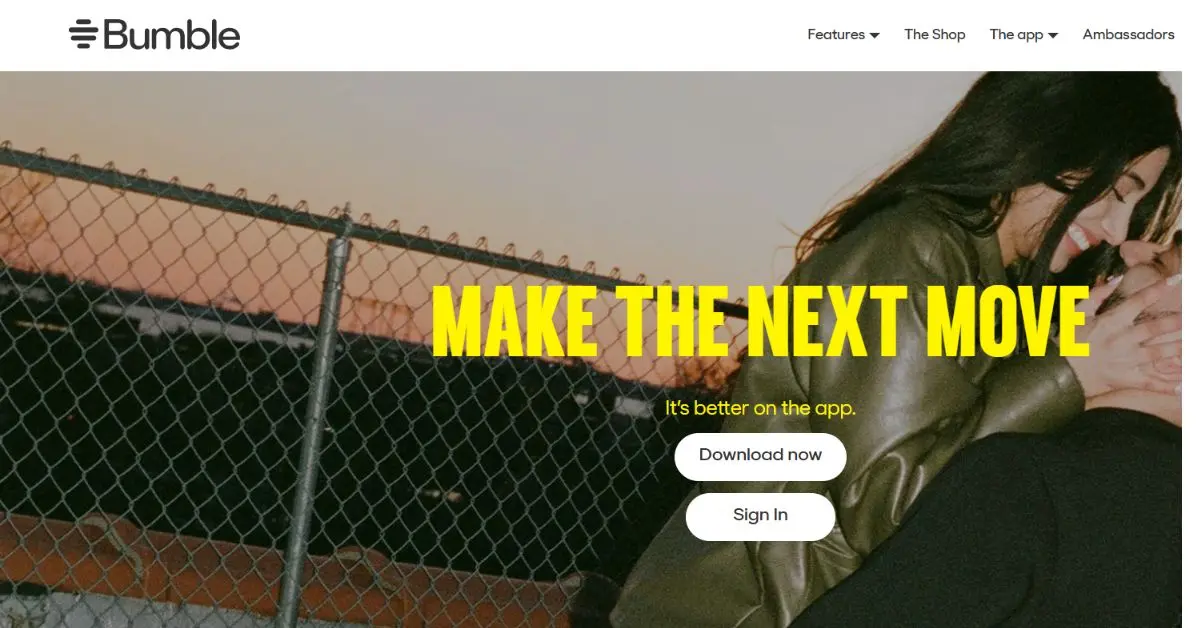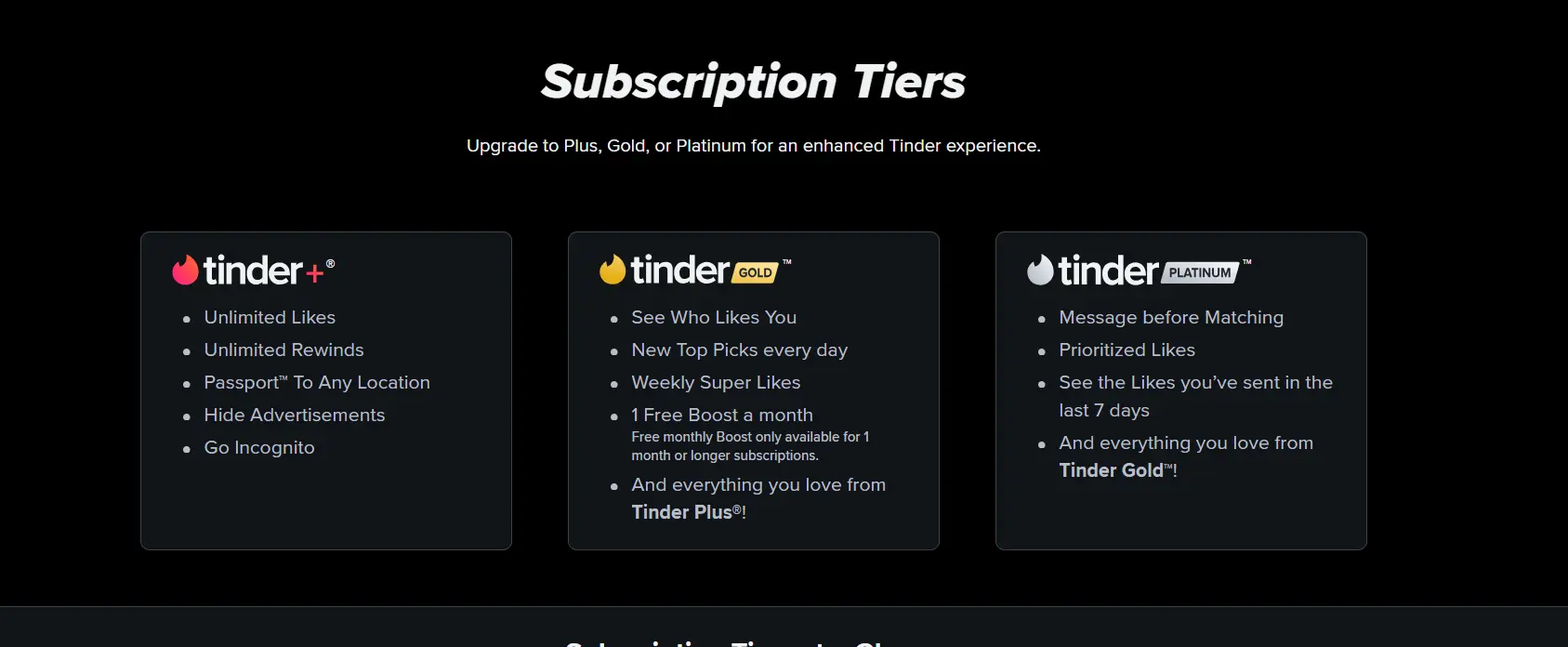FaceTime is one of the most popular video-calling apps among Apple users, enabling smooth video and audio calls between iPhones, iPads, and Macs. However, sometimes FaceTime stops working due to various reasons, including network issues, incorrect settings, or server outages. If you are facing FaceTime problems on your iPhone, don’t worry. This guide will walk you through simple and effective solutions to fix FaceTime not working on iPhone.
Check If FaceTime is Available in Your Region
Before troubleshooting, check whether FaceTime is available in your country. Some regions do not support FaceTime due to local regulations.
- FaceTime is not available in countries like UAE, China, and Qatar.
- To verify availability, visit Apple’s official support page.
- If FaceTime is restricted in your country, you can use a VPN to bypass the restriction and access the service.
Enable FaceTime on Your iPhone
If FaceTime is available in your country but still not working, ensure that the service is enabled on your device.
Steps to Enable FaceTime:
- Open Settings on your iPhone.
- Scroll down and tap FaceTime.
- Toggle the FaceTime switch ON.
- If you see a message saying “Waiting for Activation,” wait for a few minutes.
Verify FaceTime Settings
Incorrect settings may prevent FaceTime from working properly. Check if your email and phone number are correctly registered.
Steps to Check FaceTime Settings:
- Go to Settings > FaceTime.
- Under You Can Be Reached By FaceTime At, ensure your phone number and email are correct.
- Under Caller ID, select your phone number.
Disable and Re-enable FaceTime
Turning FaceTime off and on again can refresh the connection and resolve common issues.
Steps to Re-enable FaceTime:
- Go to Settings > FaceTime.
- Turn FaceTime off.
- Restart your iPhone.
- Navigate back to Settings > FaceTime and turn it ON again.
Check Your Internet Connection
FaceTime requires a stable Wi-Fi or cellular data connection. If FaceTime is not working, check your network settings.
Steps to Ensure a Stable Connection:
- Wi-Fi: Open Settings > Wi-Fi and connect to a stable network.
- Mobile Data: Open Settings > Cellular and ensure FaceTime is enabled under Cellular Data.
- Try loading a webpage or using another internet-based app to test your connection.
Restart Your iPhone
A simple restart can fix various software issues, including FaceTime problems.
Steps to Restart Your iPhone:
- Press and hold the Power button until the slide to power off appears.
- Slide to turn off your iPhone.
- Wait 30 seconds, then turn it back on.
Check for FaceTime Server Outages
FaceTime may not work if Apple’s servers are down.
Steps to Check Apple’s Server Status:
- Visit Apple System Status.
- Look for FaceTime on the list.
- If there’s a red or yellow icon, FaceTime is experiencing an issue. Wait for Apple to fix it.
Update iOS Software
An outdated iOS version can cause FaceTime issues. Keeping your device updated can fix software bugs and improve performance.
Steps to Update iPhone:
- Open Settings > General > Software Update.
- If an update is available, tap Download and Install.
Adjust Date & Time Settings
Incorrect date and time settings can interfere with FaceTime activation and connectivity.
Steps to Fix Date & Time:
- Open Settings > General > Date & Time.
- Enable Set Automatically.
Disable Content Restrictions
If FaceTime is missing or not working, it might be restricted due to parental controls.
Steps to Disable Content Restrictions:
- Open Settings > Screen Time > Content & Privacy Restrictions.
- Tap Allowed Apps and ensure FaceTime is enabled.
Factory Reset Your iPhone
If none of the above solutions work, you may need to reset your iPhone. Warning: This will erase all data, so back up your iPhone before proceeding.
Steps to Factory Reset iPhone:
- Open Settings > General > Transfer or Reset iPhone.
- Tap Erase All Content and Settings.
- Follow the on-screen instructions to complete the reset.
The Final Words
FaceTime is an excellent tool for staying connected, but when it stops working, it can be frustrating. By following these troubleshooting steps, you can quickly fix FaceTime not working on your iPhone.
Quick Fix Recap:
✅ Check availability in your country
✅ Enable FaceTime in settings
✅ Verify email and phone number
✅ Restart your iPhone
✅ Check your internet connection
✅ Update iOS software
✅ Disable content restrictions if necessary
If FaceTime still doesn’t work, contact Apple Support for further assistance. With these solutions, you should be able to get FaceTime up and running smoothly again!