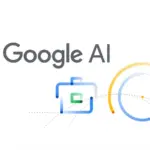Samsung has introduced new charging options in One UI 7, allowing users to set charging limits for better battery health and longevity. These options help prevent overheating, reduce battery wear, and enhance power efficiency. The new update offers greater control over charging behavior, ensuring users can optimize battery performance based on their needs.
Why Setting a Charging Limit Matters
Battery longevity is a key concern for smartphone users. Overcharging a battery can degrade its lifespan and lead to overheating issues. By limiting the charging percentage, Samsung aims to extend battery health while maintaining optimal performance.
Most lithium-ion batteries perform best when charged between 20% and 80%. Charging beyond 80% regularly can cause battery stress, reducing its long-term efficiency. The new battery protection settings in One UI 7 help users manage this process effectively.
New Charging Limit Options in One UI 7
Samsung has updated its battery protection settings in One UI 7 to include three charging modes:
- Basic Mode: Charges up to 100% and stops charging until it drops to 95%.
- Adaptive Mode: Stops charging at 80% while you sleep and resumes before you wake up, optimizing overnight charging.
- Maximum Mode: Let users manually set a charging cap between 80%, 85%, 90%, or 95%.
Previously, One UI 6 only allowed charging limits of up to 80%. With One UI 7, Samsung gives users more flexibility by offering multiple charging percentage limits. The Adaptive Mode is particularly useful as it learns sleep patterns and automatically optimizes charging cycles.
How to Set a Charging Limit in One UI 7
To set a charging limit on your Samsung phone running One UI 7, follow these steps:
- Open Settings on your Samsung device.
- Tap on Battery and Device Care.
- Select Battery and then Battery Protection.
- Choose one of the three charging modes:
- Basic Mode (charges fully and stops at 95%)
- Adaptive Mode (stops at 80% and resumes before waking up)
- Maximum Mode (lets you set limits at 80%, 85%, 90%, or 95%)
- If selecting Maximum Mode, pick your desired charging cap.
By following these steps, you can prevent unnecessary overcharging and keep your battery in optimal condition for a longer period.
Benefits of Limiting Charging in One UI 7
Using the charging limit feature in One UI 7 offers several advantages:
- Extended Battery Lifespan: Prevents battery stress and overheating.
- Reduced Heat Generation: Lower charging levels reduce heat buildup, which can improve overall device performance.
- Optimized Power Consumption: Adaptive charging ensures efficient battery use.
- Less Frequent Battery Replacement: Maintaining a healthy charge cycle reduces wear and tear over time.
Additional Battery Features in One UI 7
Apart from charging limits, One UI 7 also includes other battery-saving features:
Auto Dim Screen Feature
- Automatically dim the screen when the battery level drops below 5%.
- Helps conserve power when the phone is running low.
- Reduces power consumption without manual adjustments.
Improved Adaptive Charging System
- Learns user behavior and adjusts charging patterns accordingly.
- Ensures efficient charging cycles without stressing the battery.
- Helps maintain long-term battery performance.
Tips to Extend Battery Health on Samsung Phones
While setting a charging limit is helpful, additional steps can further optimize battery health:
- Avoid charging your phone overnight.
- Use original Samsung chargers and cables.
- Enable battery saver mode when necessary.
- Keep your device’s software updated.
- Avoid exposing your phone to extreme temperatures.
Final Words
Samsung’s One UI 7 update brings significant improvements in battery management, allowing users to set charging limits between 80% and 95%. These features help prevent overcharging, reduce overheating, and extend battery life.
The addition of Auto Dim Screen and an improved Adaptive Charging System further enhances power efficiency. While Samsung continues to improve battery management, users now have better control over their phone’s charging behavior. By following the steps outlined in this guide, you can ensure a longer-lasting and healthier battery for your Samsung device.
Would you like more customization options for charging in future One UI updates? Let us know your thoughts!