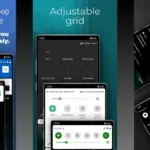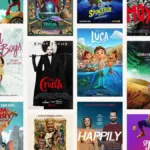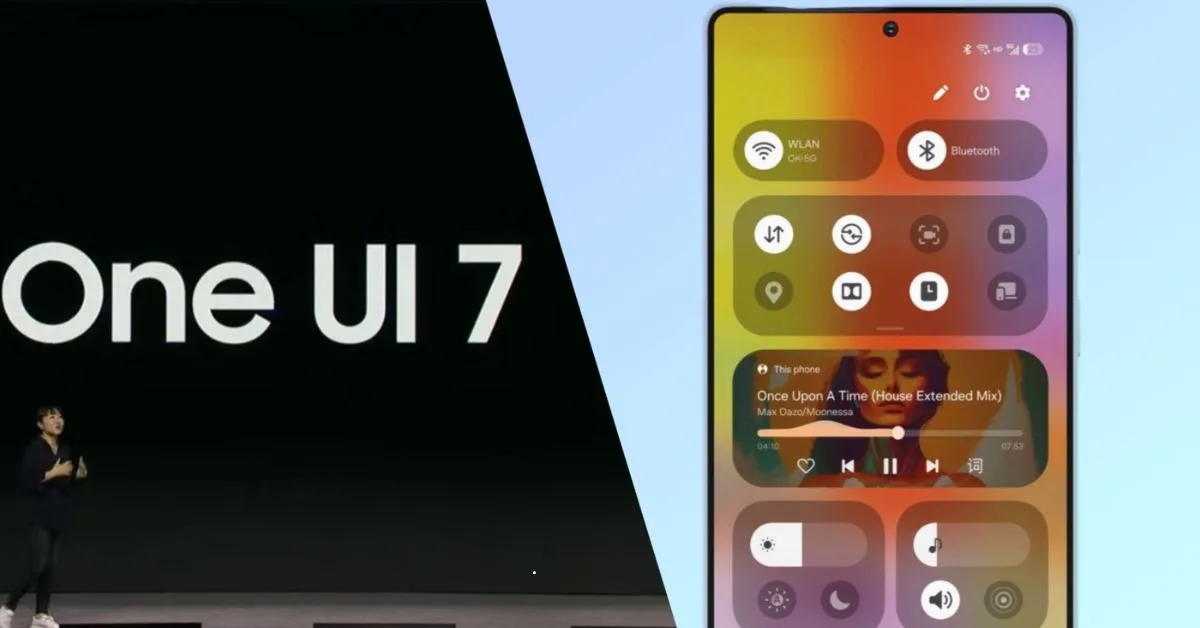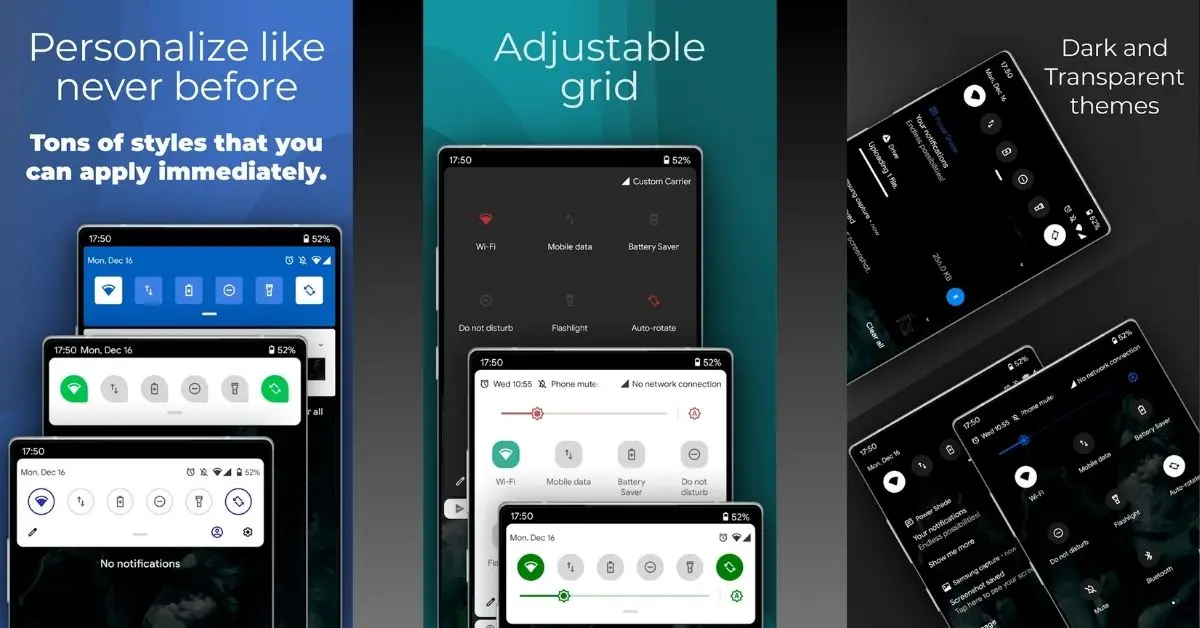Samsung’s One UI 7 update introduces a new feature called Now Bar. This small pill-shaped widget appears at the bottom of the lock screen, providing live updates for ongoing tasks such as music, timers, health tracking, and navigation.
While some users appreciate the convenience of the Now Bar, others find it distracting. If you’re looking to turn off the Now Bar in One UI 7, this guide will explain the steps to hide or limit its visibility.
What is Now Bar in One UI 7?
The Now Bar is a quick-access widget introduced in One UI 7. It allows users to monitor real-time updates from background activities without unlocking their phones. Similar to Apple’s Live Activities on iPhones, Now Bar integrates with several Samsung and third-party apps, including:
- Clock: Displays stopwatch and timer status.
- Music Player: Shows controls, song titles, and album art.
- Samsung Health: Displays exercise type and health data.
- Google Maps: Provides live navigation directions.
- Bixby Assistant: Displays voice command status.
- Voice Recorder: Shows recording progress and controls.
- Modes & Routines: Displays active modes and settings.
The Now Bar expands when tapped, revealing more details. Users can stack multiple activities and swipe between them. Although useful, many users find it unnecessary and prefer a cleaner lock screen.
Can You Turn Off Now Bar in One UI 7?
Samsung does not provide a direct option to remove the Now Bar entirely since it is a system-level feature designed for accessibility. However, users can limit its visibility by disabling certain features. Currently, there are two main ways to hide it:
- Hide it from the Always-On Display
- Disable certain notifications and modules
If you want to completely remove the Now Bar, downgrading to One UI 6 is the only option.
How to Turn Off Now Bar in One UI 7
Although you cannot fully remove the Now Bar, you can restrict it using the following methods:
Method 1: Hide Now Bar from Always-On Display
If you want to prevent the Now Bar from appearing on your Always-On Display (AOD), follow these steps:
- Open Settings on your Samsung device.
- Scroll down and tap Lock Screen and AOD.
- Select Always-On Display from the list.
- Toggle off the Show Now Bar.
This will hide the Now Bar from the Always-On Display, but it may still appear on the lock screen under certain conditions.
Method 2: Disable Now Bar Modules
To stop Now Bar from displaying live updates, disable specific modules:
- Open Settings.
- Tap Lock Screen and AOD.
- Select Now Bar settings.
- Toggle off Live Notifications.
- Disable Media Player and Current Mode options.
This method will significantly reduce the Now Bar’s presence, but it may still appear during activities like charging or audio recording.
Features and Expansion of Now Bar
The Now Bar is designed to provide a seamless user experience with features such as:
- Expansion: Users can tap the Now Bar to view more details about a task. For example:
- Music playback expands to show play, pause, and next buttons.
- The stopwatch and timer reveal pause and resume controls.
- Health tracking displays exercise stats and heart rate.
- Stacking: Users can swipe between multiple activities stacked in the Now Bar. A shadow effect indicates stacked activities.
While these features make the Now Bar functional, many users prefer to disable it for a clutter-free lock screen experience.
Future of Now Bar in One UI 7
Currently, the Now Bar primarily supports Samsung apps. However, Samsung may allow third-party developers to integrate their apps with this feature in future updates. While some users find it helpful, others want an option to disable it completely.
Samsung may introduce a toggle to disable the Now Bar entirely in upcoming updates based on user feedback. Until then, users can follow the methods outlined above to limit its visibility.
The Final Words
The Now Bar in One UI 7 is a useful feature that provides quick access to ongoing activities. However, not all users appreciate it, and Samsung does not offer an official way to remove it entirely. By adjusting the Always-On Display settings and disabling specific modules, you can significantly reduce the Now Bar’s presence on your device.
Future updates may bring more customization options, but for now, these methods will help you minimize its impact on your lock screen. If you find the Now Bar too intrusive, implementing these steps will make your One UI 7 experience smoother and cleaner.